How to host a stream on Twitch
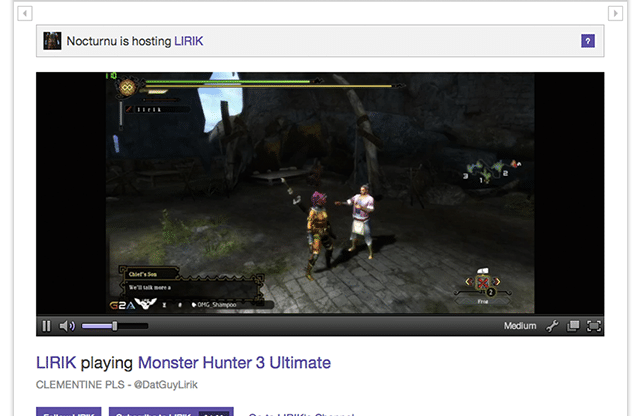
Host mode on Twitch (Twitch.tv)
Twitch makes it possible to host another streamer on your own page. But what is hosting and how do you do it?
When you host a stream, it means displaying the video content from another channel with the chat from your own community. It’s just like embedding a video, except live directly in Twitch. Any streamer can host any channel.
Host mode currently works on web browser, Xbox One and mobile.
When you host another stream, your panels will drop down and the video player of the stream you’re hosting will take over. A banner across the top of the page will notify viewers they’re watching a hosted stream and a button beneath allows them to return to your offline page.
When you’re hosted by another stream, you’ll receive a notification detailing who is hosting you as well as information about the number of viewers.
Not only does hosting allow you to share other content outside of your stream you may be interested in and to watch other streams with your own friends, it’s a great way to build and share a community.
Twitch estimates you could see roughly 10% growth in minutes watched if you get 10 of your peers to auto host you. Host another stream and they may host yours in return, allowing you to network and share audiences.
It’s advisable to research any streams you may host in advance, however, to ensure the content is suitable for your own community.
As your chat room doesn’t change when hosting another stream, your own rules and moderators will still apply. That means you can share content with your community and maintain a safe space.
Other uses of host mode include: watching live events like conferences or tournaments with your community, hosting your Twitch Team to foster a close relationship, or hosting a smaller channel to give their viewership a boost. Some Twitch partners have even had their big break through hosting.
You can initiate host mode in chat by typing /host [channel name]. Typing /unhost will exit host mode. Moderators can also do this for you.
Better still is auto host mode that allows you to host a number of pre-approved channels while you’re offline. This can be accessed in the settings and is turned on by default for Twitch Partners.
For more tips on how to stream on Twitch, see our guide with Rainbow Arcade.